 to the right on the menu bar, opens Settings, where you make your own language choices and change your account details.
to the right on the menu bar, opens Settings, where you make your own language choices and change your account details.
The cogwheel  to the right on the menu bar, opens Settings, where you make your own language choices and change your account details.
to the right on the menu bar, opens Settings, where you make your own language choices and change your account details.
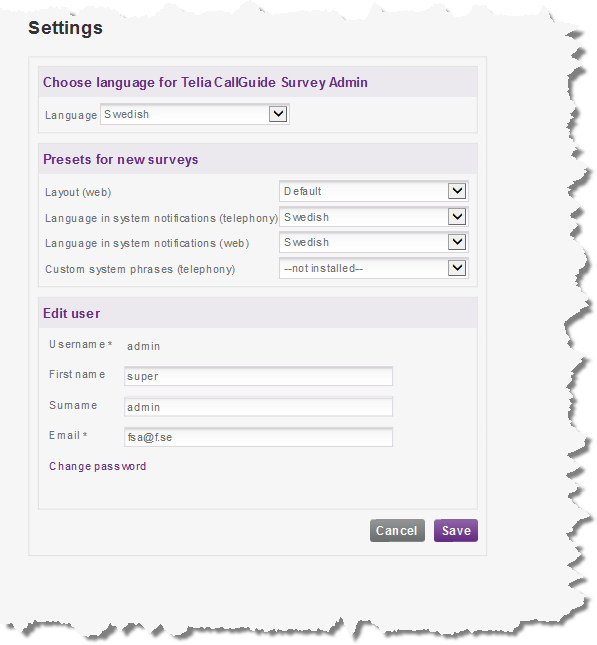
In the drop-down menu for Language you select if headers, menu choices, and buttons shall have English or Swedish texts. The setting is linked to your user account and you do not have to change this again if you log in to another computer.
If no setting is made, the language in which your web browser is set to display pages (auto) is used. However, you can always change language by clicking on the flag icon at the bottom of the web window.
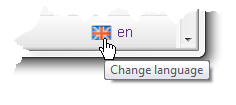
Under the Default new surveys title you select specific default values for your surveys, used as default when you create a new survey. Regardless of default, the values can at any time be changed for a separate survey.
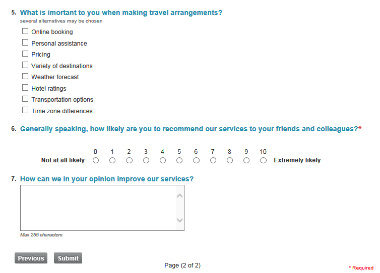
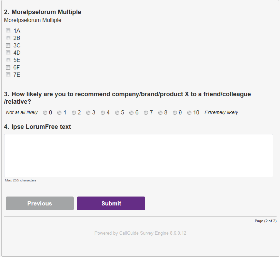
Under the Edit user title you can see your user name and change
You also change your password here.
When you click on  the result is saved and you see
the result is saved and you see
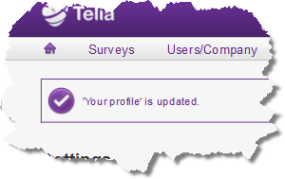
 takes you back to the view that was open before you clicked on
takes you back to the view that was open before you clicked on 
Telia CallGuide version 10.1. New info since last release is highlighted. ©Telia Sverige AB